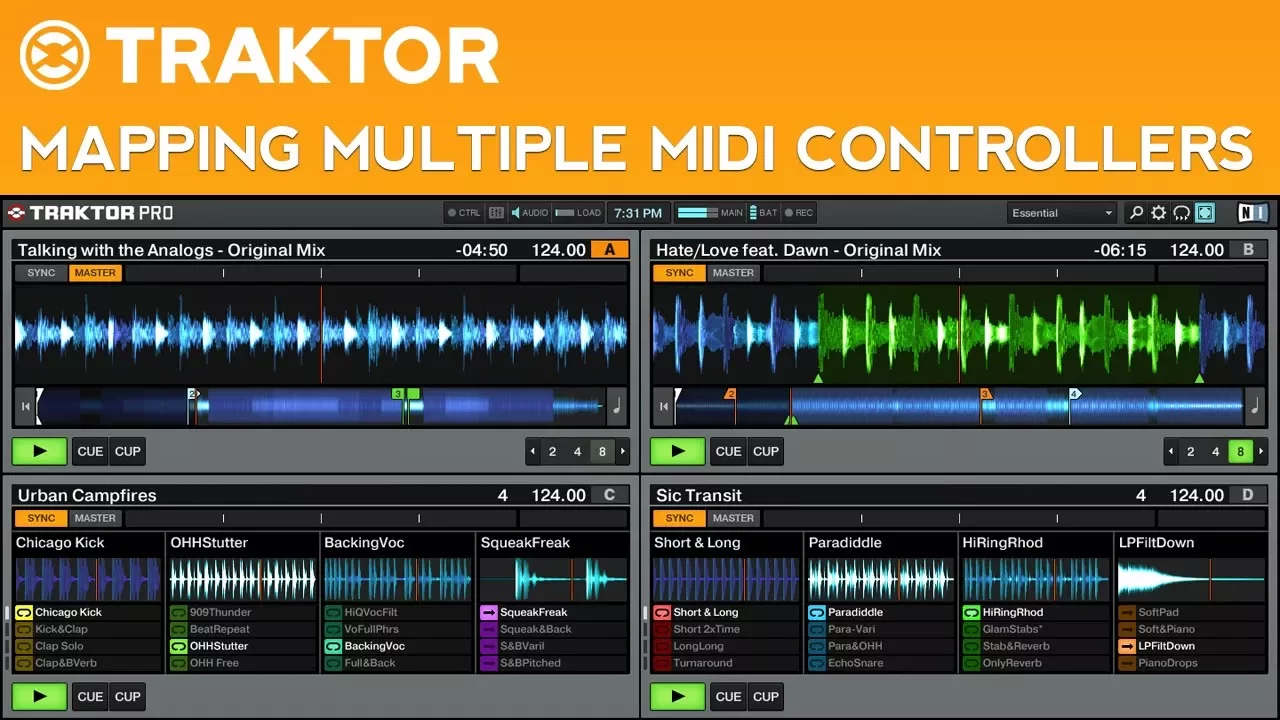
Traktor Pro 2: Tips for Mapping Multiple MIDI Controllers
Focus: MIDI Mapping
Software: Traktor Pro 2
In this video I’m going to share a few tips that might help you if you’re mapping multiple controllers in Traktor Pro 2.
Tip #1: Name your controllers
To rename a controller, choose “edit comment” from the edit dropdown menu. Type in a name or description for the controller, and press OK. Now the comment will be displayed in the device list along with your controllers. This is especially helpful when mapping multiple of the same controllers.
Tip #2: Set your inports and outports
The inport and outport tell Traktor where to send and receive midi data. When using multiple controllers, you’re most likely going to want to set the inport and outport of each mapping to a specific controller. This will prevent conflicts when multiple controllers send the same MIDI messages. To change the inport and outport, click on the dropdown menus to the right of the device list and select the particular controller that you will be using for each mapping.
Tip #3: Consider buying Xtreme Mapping
If you’re going to be doing a lot of midi mapping and are using a mac, consider buying Xtreme Mapping. Xtreme Mapping is a program that makes the midi mapping process easier and faster. For more information watch our videos on Xtreme Mapping.