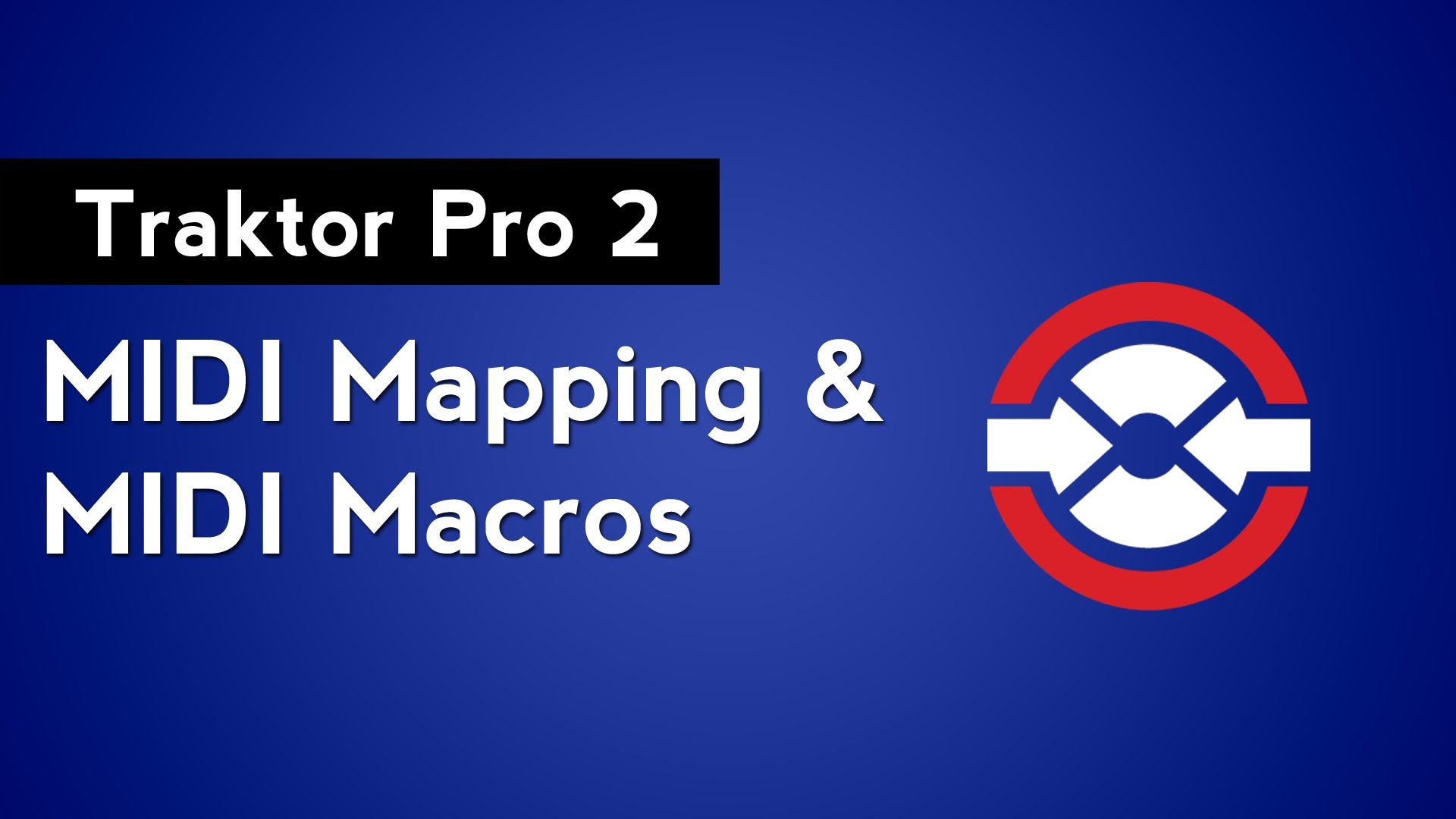
Native Instruments Traktor Pro 2 allows you to perform multiple actions at the same time by using MIDI Macros. MIDI macros are created when you assign more than one command to one control on your MIDI controller. Watch this video and learn how to create MIDI macros by creating a time-saving track preparation macro.
Why Use MIDI Macros?
I use a very particular cue point setup when I prepare my tracks for mixing. There are a lot of button presses involved in adding cue points and changing their types. To simplify the process, I created a series of macros that set cue points in specific hotcue slots and change their corresponding cue type. This not only saves time but also reduces the number of monotonous mouse clicks required for each track.
MIDI Macro Example Part 1
- Command: Select/Set+Store Hotcue
- Type of Controller: Button
- Interaction Mode: Hold
- Set to value: HotCue 7
MIDI Macro Example Part 2
- Command: Cue Type Selector
- Type of Controller: Button
- Interaction Mode: Direct
- Set to value: Fade-Out
Other Uses for MIDI Macros
MIDI macros can be used for much more than just saving yourself time when preparing your tracks. You can create complex effect chains by mapping the parameters of multiple effects to one knob on your midi controller.