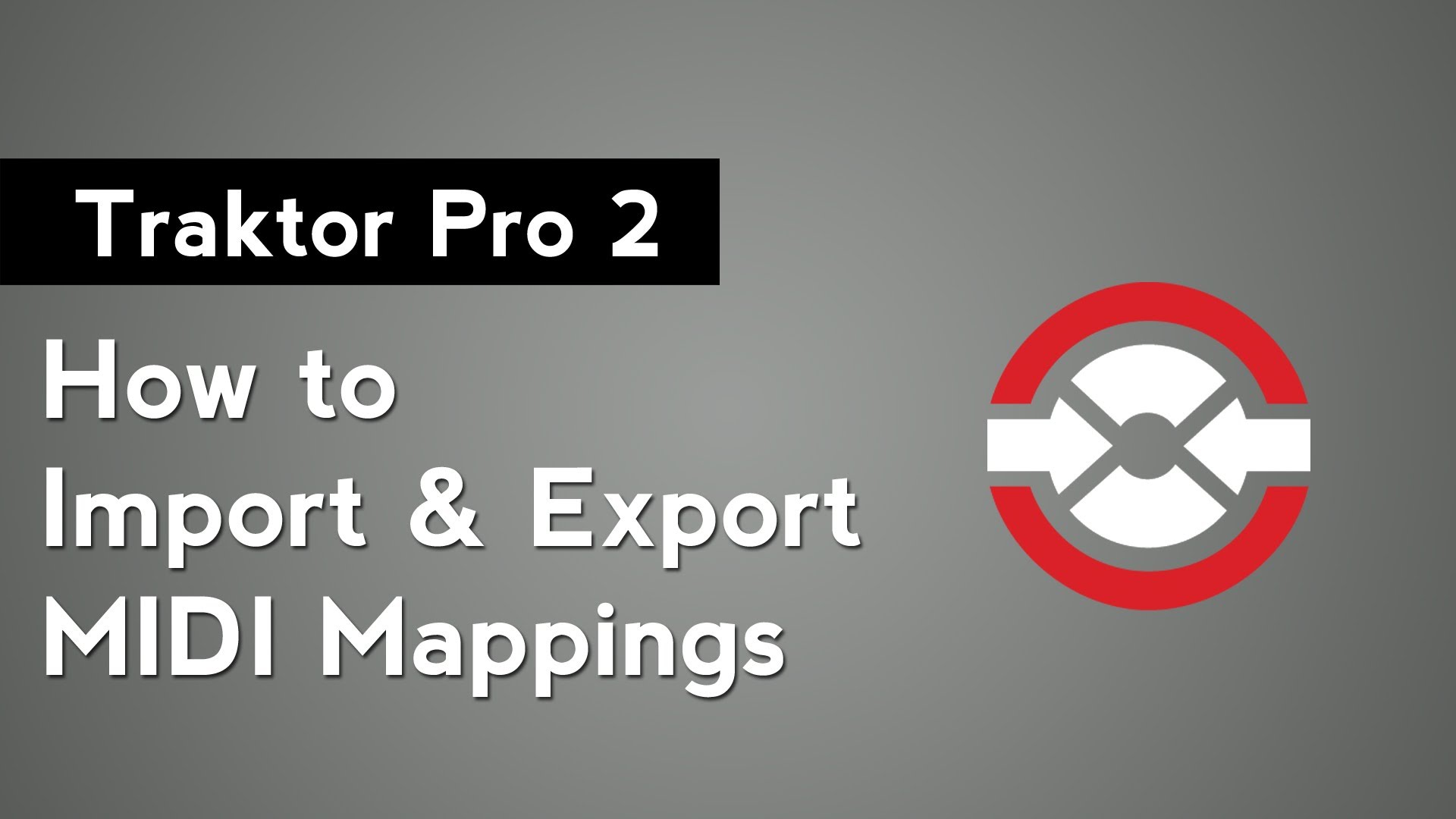
Traktor Pro 2 Tutorial: How to Import & Export MIDI Mappings
Focus: MIDI Mapping
Software: Traktor Pro 2
In this video I’ll show you how to import and export midi mapping in Native Instruments Traktor Pro 2. First, open the preferences by pressing on the cogwheel icon in the top right. Then, go to the controller manager tab.
To import a MIDI mapping, press the add button and select import. Find the .TSI file on your computer that you want to import, and press open. With the new midi mappings imported, select the MIDI controller that you wish to use it with from the In-Port and Out-Port dropdown menus.
To export a MIDI mapping, press the edit button and select export. In this popup window, give the mapping a name and press save. Now you have a mapping file that you can share with your friends, or backup in case you need to install Traktor on another computer.