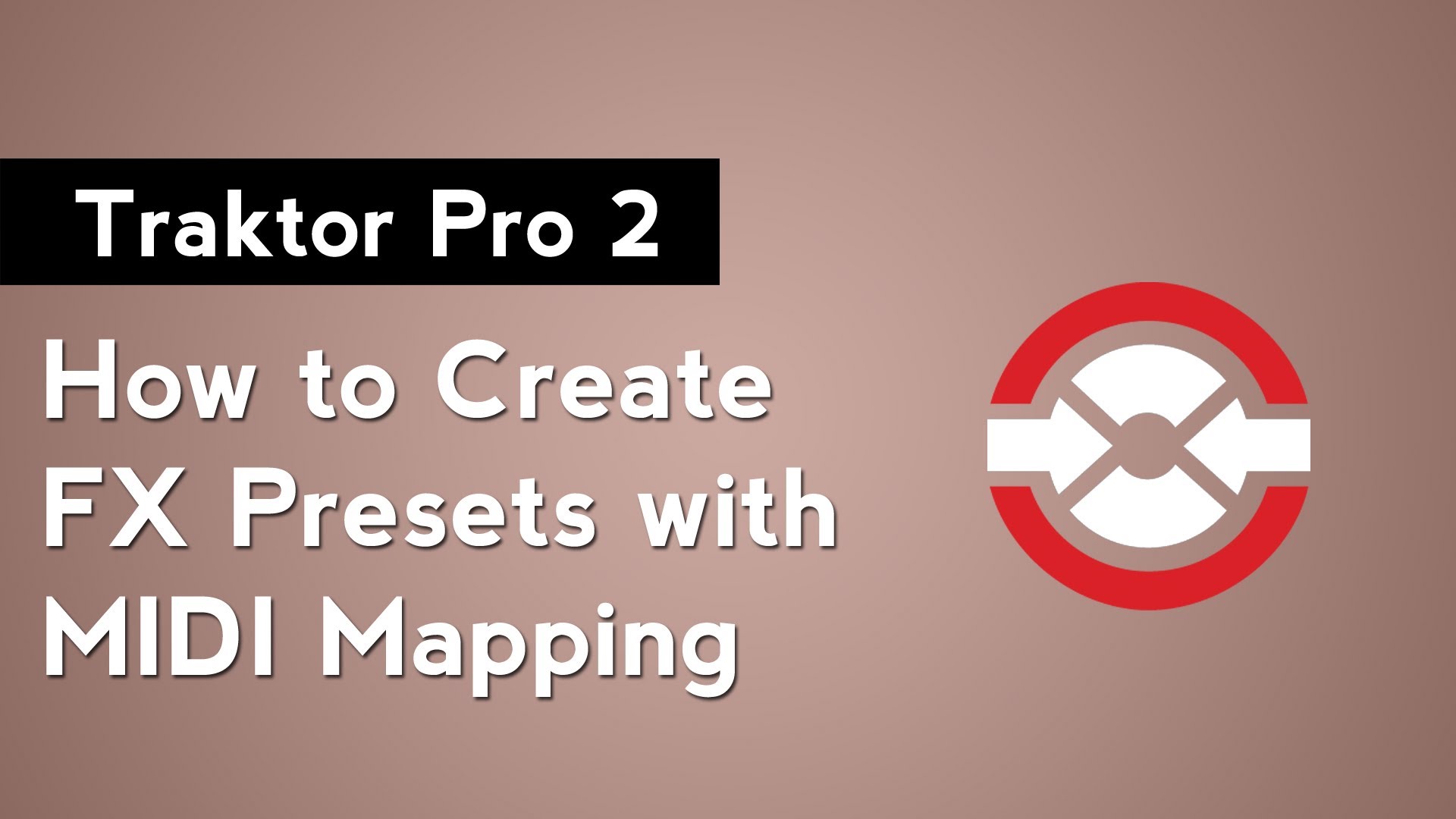
Traktor Pro 2 Tutorial: How to Create Effect Presets with MIDI Mapping
Focus: Effects MIDI Mapping
Software: TouchOSC Traktor Pro 2
Traktor Pro 2 allows you to save an effect snapshot for each of its effects. The settings saved in the snapshot will be recalled when you press the reset button on the effect. It’s great that you can save those effect settings, but you’re only allowed to save one snapshot per effect. You can’t create multiple presets for each effect like you could in a DAW. Thankfully you can use MIDI macros and the direct interaction mode to get around this limitation.
To achieve this effect we’re going to be mapping 4 MIDI commands to one button. Let’s start by opening Traktor Pro 2’s preferences. Once there, go to the Controller Manager section. The first MIDI command that we are going to map will tell Traktor which effect to load into FX unit 1. To add a command, go to Add In. Then under FX Unit, choose Effect 1 Selector. To assign this command, press the learn button and then press a button on your MIDI controller. Under type of Controller select Button and change the Interaction Mode to Direct. Finally, change the Set to value option to the effect that you want to use. In this video we’ll be using the Gater.
Next we’re going to duplicate this command 3 times and assign them to different buttons on our MIDI controller. I’m using a TouchOSC template that I’ve created with labelled buttons that correspond to each effect macro in Traktor Pro 2. Now that you have the 4 effect Selector 1 commands mapped, we’ll move onto mapping the knobs. Once again we’ll go to Add In, then FX Unit, and finally Knob 1. We’ll assign this to the first button we used by learning the button. Next we’ll change the Type of Controller to button and the Interaction Mode to Direct. Under the Button Options section, we’re going to change the Set to Value option to the position of the knob that we want for this preset. This value is the knob’s location based on the percentage of how far it has travelled from left to right. A value of 0 means that the knob is turned all the way to the left. A value of 1 means the knob is turned all the way to the right. .50 is in the directly in the middle. You’ll have to make your best guess as to the position of the knob where you want the preset saved to. With one knob mapping completed, we’re going to duplicate this 3 times. On each copy we will change the mapped button and the Set to Value for the command.
When you complete the MIDI mappings for Knob 1, you’re going to want to repeat the process twice. Once for Knob 2, and a second time for Knob 3. In the end you will have 4 buttons that when pressed will switch FX Unit 1 to the Gater effect and will adjust Knobs 1, 2 and 3 to various degrees. For this video I mapped buttons on my TouchOSC layout to change the Gater knob values to 25, 50, 75, and 100%.