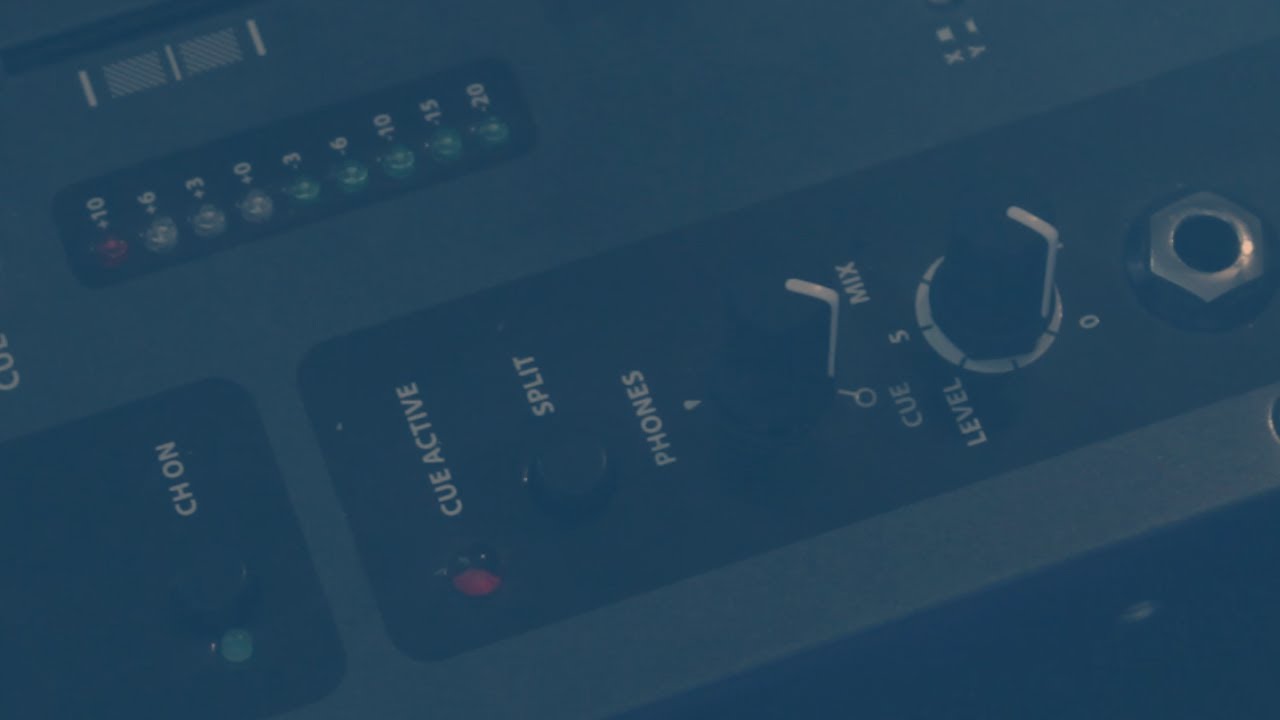
In today’s video we’ll be looking at the cue function of a DJ mixer. If you’re not familiar with how a DJ mixer works, watch our video on the basics of using a DJ mixer.
Each channel on your mixer has a Cue button. By pressing the cue button, you can listen to the audio coming into the channel even when the channel fader is all the way at the bottom. This will allow you to beatmatch the track that you want to play next while only you can hear it. All mixers will have a volume control for your headphones, but depending on what mixer you’re using, you’ll have different additional controls over the cue function.
On my mixer, the Allen & Heath Xone:42, there are 2 controls that affect what I hear in the headphones. The first is the Mix knob. This adjusts how I hear the cued audio in my headphones. With the knob all the way to the left, I only hear the audio coming through the cued channels. As I turn the knob to the right, I will create a mix of the cued channels and what is going out of the master output to my speakers. The second control is the split cue function. If I press the split cue button, my mixer will send 2 mono signals to my headphones instead of 1 stereo signal. One ear will hear the cued channels while the other ear will hear the mix from the master output.
One thing that varies between mixers is how the VU meters work when cueing tracks and adjusting the channel controls. On my mixer, the channel VU meters always display the level of the audio coming into the mixer. You can adjust the channel EQs all you want, and they won’t make any difference to what lights up on the channel VU meters. When you press the cue button, the master VU meters will switch to show the volume of the audio coming into the channel as it is affected by the channel EQs and volume fader. If you turn Split Cue on, it will display the level of the master output on one side and the cued channels on the other side. You’ll want to check how the Vu meters work when you step in front of a mixer you haven’t used before.