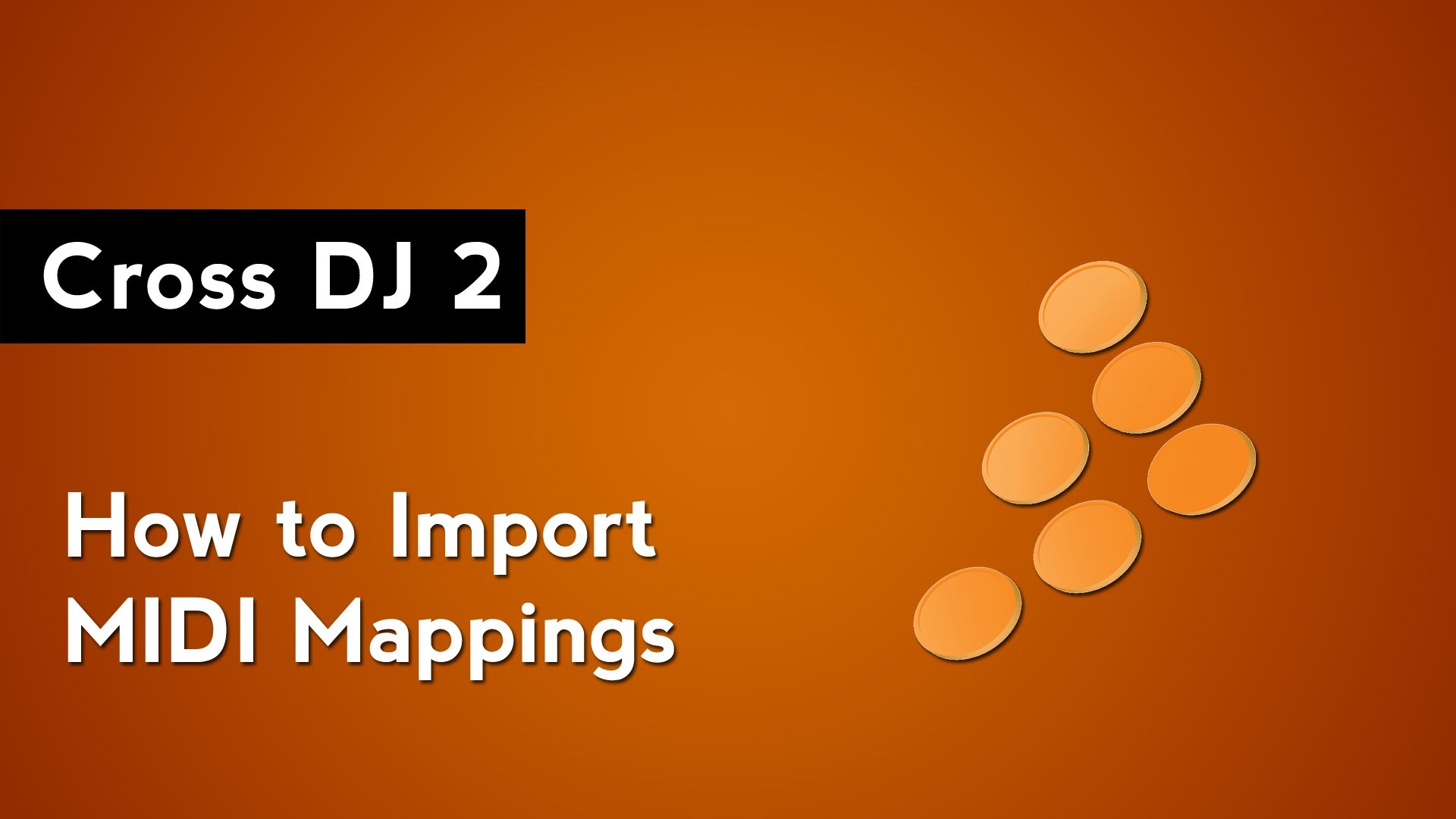
Why import MIDI mappings?
Mapping all of the controls on your MIDI controller can take a lot of time no matter what DJ software you are using. Thankfully, Mixvibes Cross DJ 2 allows you to import MIDI mappings created by other Cross DJ 2 users. This can save you time if you want to quickly configure your MIDI controller and start mixing right away. The best place to find MIDI mappings is the Mixvibes Download Forum. The forum has both official mappings created by Mixvibes as well as user uploaded MIDI mappings. You will need to have an account on the Mixvibes forum before you can download a mappings file. You may already have an account if you have registered your Cross DJ software online. If you don’t have an account you can register for an for free.
Importing a MIDI mappings file
With a MIDI mappings file downloaded onto your computer, launch Cross DJ 2 and open the preferences by clicking on the cogwheel icon in the top right of the software. Navigate to the MIDI controller settings by clicking on the MIDI button in the top menu. There ae tabs underneath the menu for each MIDI device that has been connected to your computer with Cross DJ open. Be sureto select the particular tab for the controller that you want to import MIDI mappings for.
This is where you will configure your MIDI controller and map software parameters to physical controls on your MIDI controller.
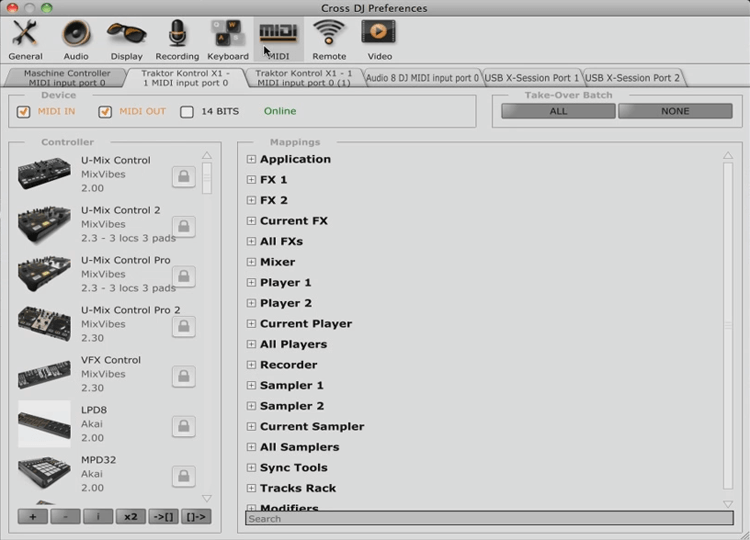
To import a MIDI mappings file click on the button labelled ->[] in the bottom left hand side of the Cross DJ preferences window. Use the file browser to locate the MIDI mappings file that you have downloaded on your computer, select the file, and click Open. You have now imported the MIDI mappings file into Cross DJ 2. However, you have not yet selected to use the MIDI mappings with your controller. Scroll down to the bottom of the Controller section on the left side of the Cross DJ preferences window and select the MIDI mappings file that you just imported. Your MIDI controller should now be mapped to Cross DJ 2’s software parameters based on the MIDI mappings file that you downloaded.