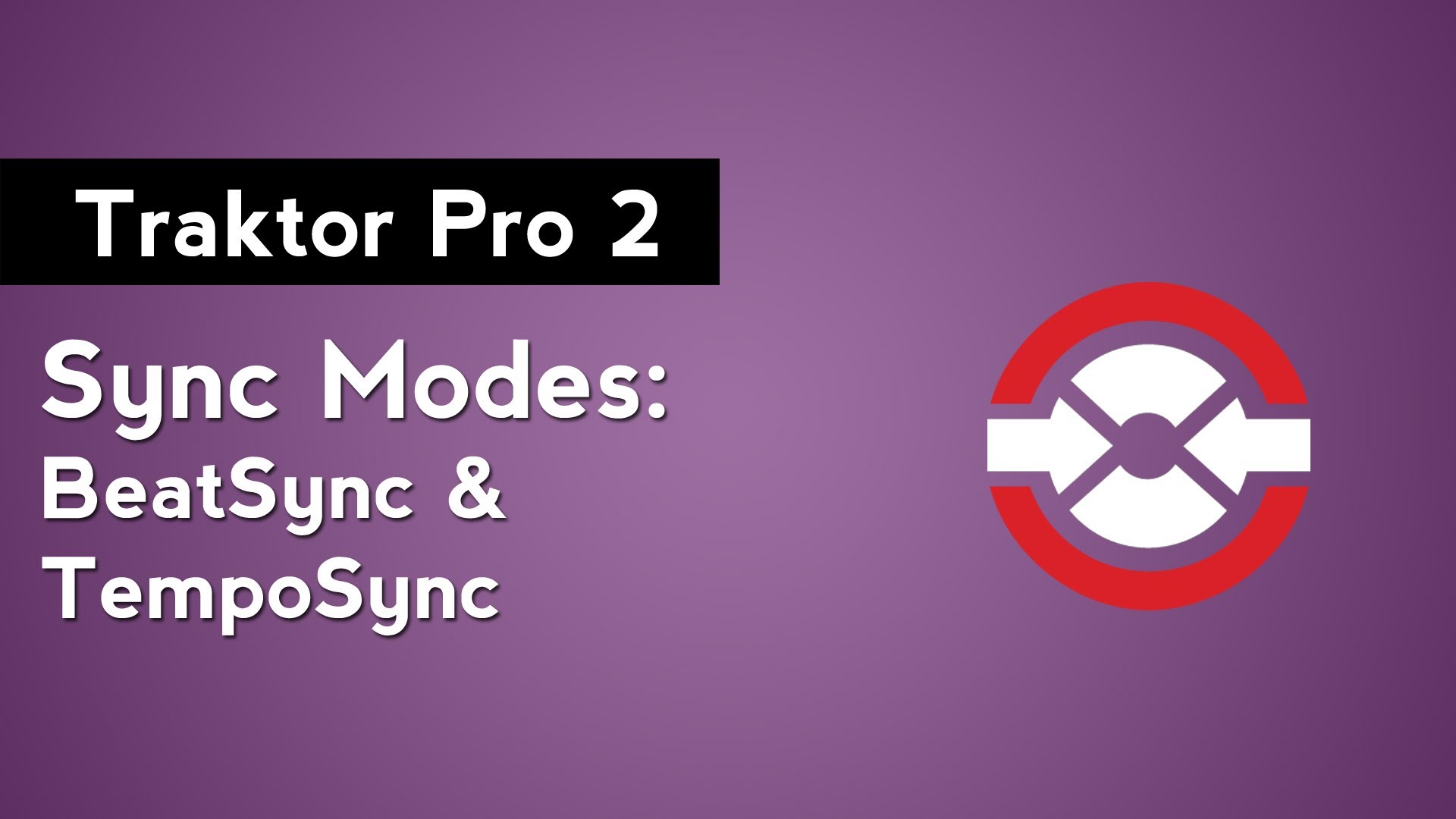
The SYNC function in Traktor Pro 2 makes it easy to automatically beatmatch multiple tracks together. By default, the track’s tempo and phase will align when you press the sync button. However, you can change how Traktor Pro 2 syncs tracks by switching the SYNC mode.
Start by opening the preferences and going to the Transport Tab. The SYNC Mode setting has 2 options: TempoSync and BeatSync. BeatSync is the mode that you’re probably familiar with if you’ve used Traktor Pro 2 before. In BeatSync mode, both the phase and tempo of your tracks are aligned when the sync button is pressed and you can only bend the pitch of the track that is set as the Master. This ensures that the tracks you have synced together never go out of phase.
With TempoSync mode enabled, pressing the sync button will also align both the phase and tempo of the tracks. Unlike BeatSync mode, TempoSync does not prevent you from pitch bending the track decks that are synced to the Master. When you bend the pitch of a synced track, the BPM will remain synced while you adjust the phase. If you want to bring the tracks back into phase, hit the sync button to disable sync and press it a second time to resync with the Master.