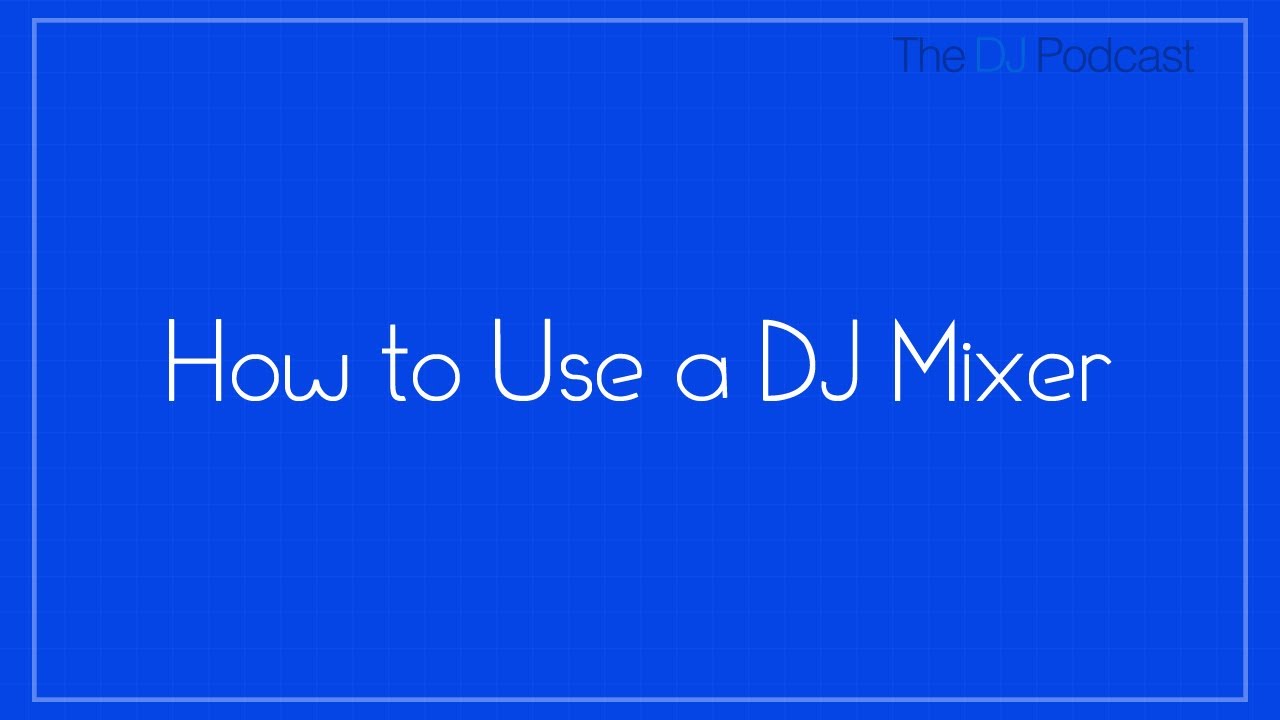
In today’s video I’ll be showing you the basics of how to use a DJ mixer. The mixer is the tool in a DJs arsenal that lets you control what the audience hears by taking in multiple sources of audio and outputting a combination of those audio signals.
The back of the mixer is where you will find the physical inputs and outputs. The inputs are generally separated by channel. My mixer has 4 channels, so there arel be 4 sets of inputs. Each channel has a pair of RCA inputs that are designed to be used with either a line or phono connection. Line level connections are used for CD players and computer soundcards. Phono connections are used for turntables. RCA cables split the audio into left and right sides, so make sure that you plug the cables into the correct sides.
The output options will vary from mixer to mixer. Some will only have RCA outputs while others may have XLR and ¼” connections. Generally, the more expensive mixer have more outputs options than the cheaper ones. On my mixer I have 3 main outputs: Master, Booth, and Rec. Every mixer will have a Master Output. This is the output that you want to plug into your studio monitors or PA system.
Once you have your gear connected to your mixer, you will use the controls on the face of the mixer to affect what is heard through the master output. On each channel, select which input you are using. Because I am using line level connections, I have each channel set to Line. There are 2 volume controls for each channel that you will use together to send the incoming audio out of the mixer. The first is the Gain knob located at the top of the mixer. This knob affects the loudness of the audio coming into the mixer. With the knob turned all the way to the right, no audio will be coming into the mixer. With a track playing, you’ll notice that the channel VU meters will begin to illuminate as you turn the knob to the right. You generally want the meters to peak at or slightly below 0db.
With the gain knob set to an appropriate level, you can use the channel faders to adjust the level of the audio going out of the mixer. When the fader is at the bottom, no audio will be sent through the channel. As you push it upwards, the volume will increase. You can see the overall level of the mix by checking the master VU meters as opposed to the individual channel meters. When mixing multiple tracks together, may want to use the EQs to create a seamless transition between the two.
Finally, we have the CUE buttons. By pressing the Cue button, you can hear the audio coming the channel even when the fader is at the bottom. This will allow you to preview the mix in your headphones. We will cover the CUE feature in a future video.