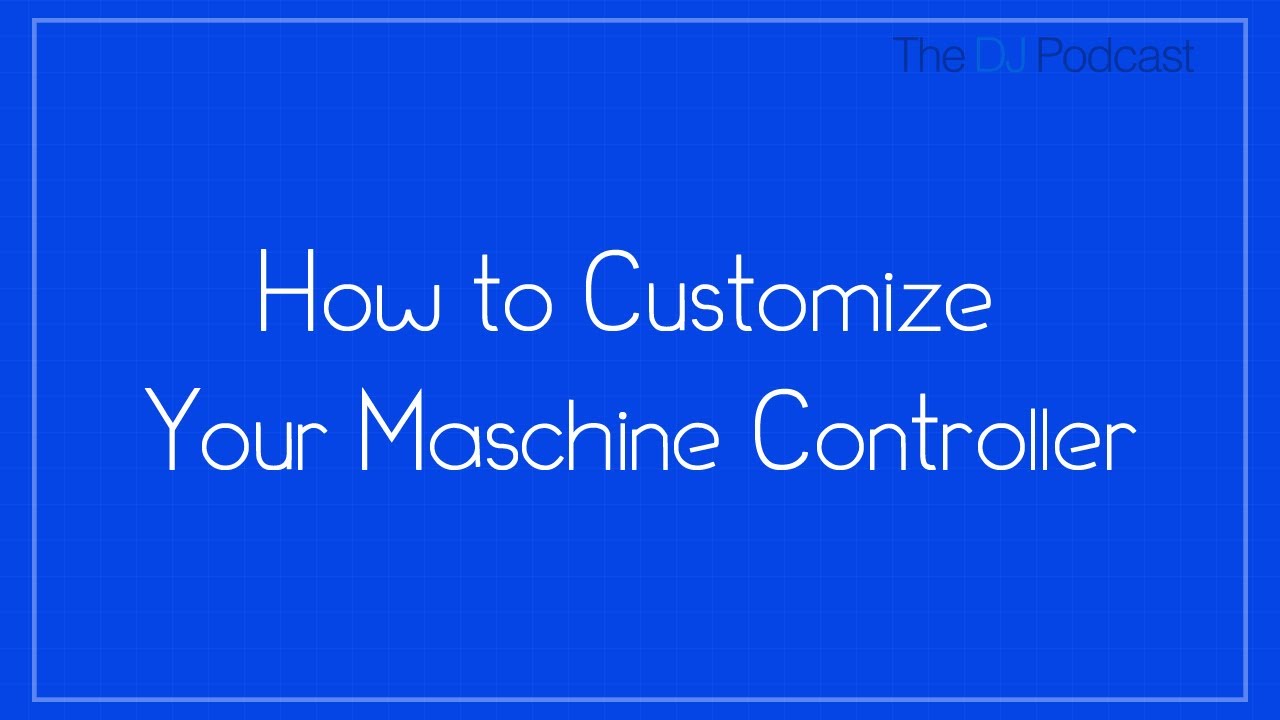
In this video I’ll show you how to customize the Maschine hardware controller using the Native Instruments Controller Editor software. This includes creating new MIDI templates, adjusting the pad velocty curve, and creating switchable knob and button pages.
By default, the Maschine hardware controller is programmed to send HID commands that only work with the Maschine software running standalone or as a VST inside your preferred DAW. If you want to use Maschine with a program like Traktor Pro 2, you need to put it into MIDI mode so that a MIDI-compatible program can send and receive messages that it understands. Using the Controller Editor application, you can customize what MIDI commands are assigned to each button and knob on the controller. You can also rename some of the controls that appear on the controller’s LCD screens.
With the Controller Editor open, create a new template by clicking the Edit button and selecting New. The left portion of the interface shows you the buttons and their labels. To change one of the controls, click on it and then go to the Assign tab to the right.
On the Assign tab you can rename the control by clicking on the box next to name for the control that you’d find on the controller. If you rename one of the knobs or buttons above and below the LCD screens, you’ll see the name appear on the LCD screens on the controller. All of the other control names are just to help you remember what they are supposed to be used for.
The Type menu allows you to change the specifics of the control starting with the type of control that you want to use. Some of the controls include Note, Pitchbend, and Poly Pressure. For a control type like Control Change, you can set the MIDI channel #, the CC number, the interaction mode of the button, and the MIDI value. When editing the Type settings, you want to make sure that each control is set to it’s own unique channel and number in the case of the Control Change type. This will prevent multiple buttons and knobs from sending the same MIDI messages.
When working with the Controller Editor, it is important to understand how pages work. For the pads, there are 8 pages. You can switch between pages by pressing on the one of the group buttons or using the Pad Page menu. There are also pages for the knobs and buttons above and below the LCD screens. You can switch pages there by pressing the left and right buttons to the left of the LCD screens, or by pressing on the Page menu. You can access the page controls from the Pages tab. You can have any number of pages for the buttons and knobs above and below the LCD screens. You can create a new page by going to the Edit menu and selecting New. Just remember that the new pages will share the same MIDI messages as the first page, so you need to change them to different MIDI commands. If you would rather limit the pads to a single MIDI controller, you can press the power button to the right of the Pad Pages section of the Pages tab. This will turn the group buttons into MIDI-mappable buttons.
The last setting I want to highlight is the Pad velocity Curve. You can access this setting by going back to the Templates tab. By clicking on the menu next to Pad Velocity Curve, you can adjust how the Maschine controller reacts to the force used when you hit a pad. I’d suggest that you try all of them out and see which one you like best.