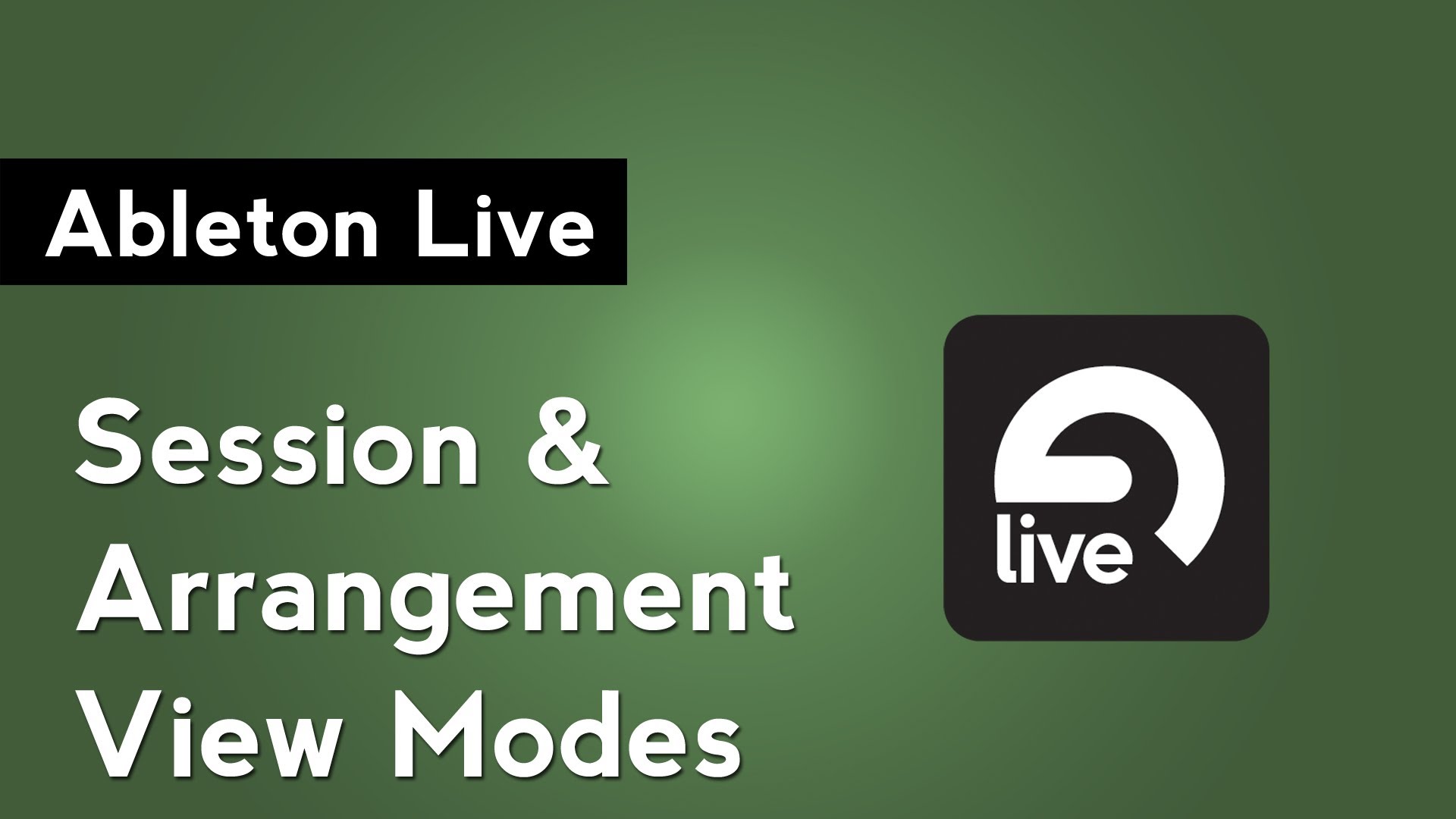
Ableton Live Tutorial: Understanding the Session & Arrangement Views
Focus: Music Production
Software: Ableton Live
Tags: tutorial
Ableton Live distinguishes itself from other DAWs by being dual-focused. It is equally capable of being used in a production environment as it is for live performance. This duality is centered around Live’s 2 view modes: Session and Arrangement View. Live’s arrangement view will look familiar to anyone who has used a DAW before and is used primarily for production. It features stacked audio and MIDI tracks along the right side and a timeline in the center that has beat counts along the top and time along the bottom. To change views, press Tab on your keyboard or press one of the view selection button in the top right.
The session view features vertical audio and MIDI tracks that hold rows of clips called Scenes. Clips within a scene can be triggered individually or together as a group of sounds. Below the scenes are the familiar I/O settings and Mixer controls that you’d find in other DAWs. The session mode is primarily used for performance, but can also be used as a sketchpad for new productions.
When switching between Session and Arrangement view, you’ll notice that a large portion of Ableton Live’s user interface stays the same. That is due to the fact that you’re working on the same project the entire time whether you’re in one view or another. Changes that you make in Arrangement View will be reflected in the Session View and vice versa. You can also drag and drop clips from one view to another.
Because it is so easy to switch between view modes, it is also easy to make changes in one that are unintentionally affect the other. Thankfully, Live has a built in safety check system. If you make a change in the Session view that conflicts with what is present in the Arrangement view, Live will make not commit to making that change. Instead, it will temporarily let the change take effect and the Back to Arrangement button will light up. This occurs when you try to adjust an automated parameter or launch clips. By pressing the Back to Arrangement button, Live will revert the changes that you made in the Session view.