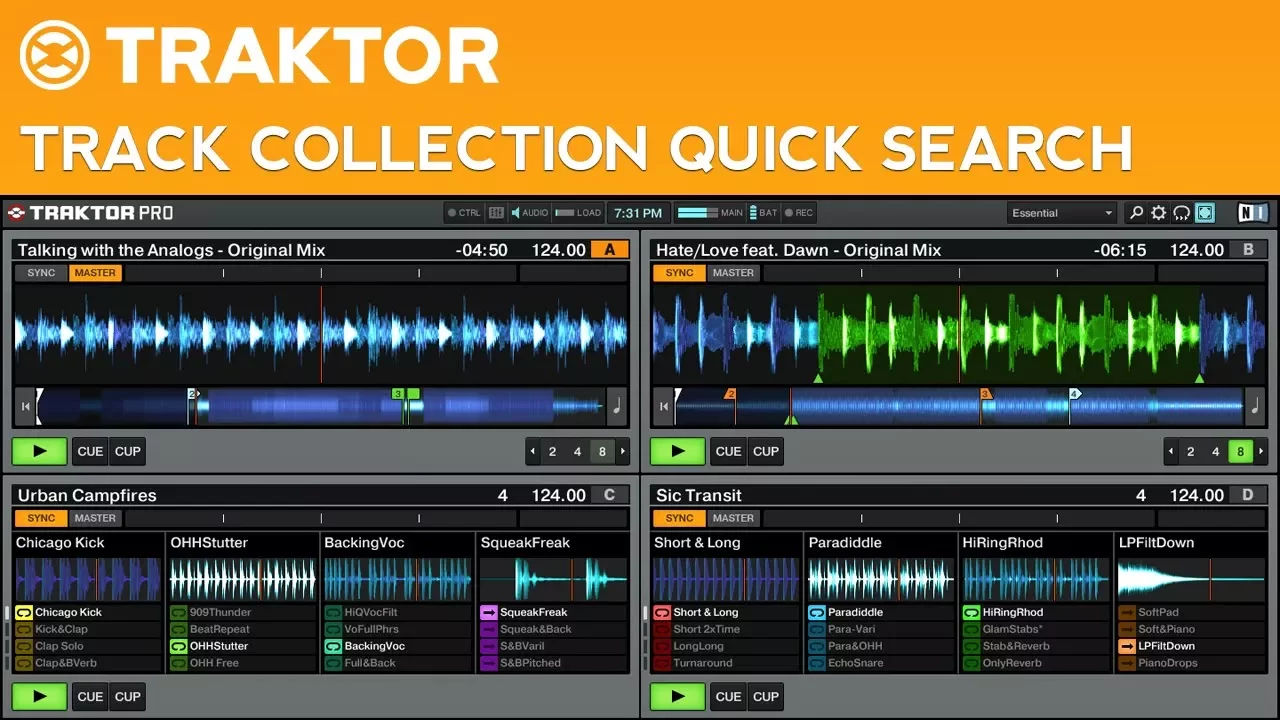
How to Search Your Track Collection Quickly in Traktor Pro 2
Focus: Quick Tips
Software: Traktor Pro 2
Traktor Pro 2 makes it easy to find similar tracks in your music collection. Watch this video to learn how to search, refine, and sort your track collection.
Search Shortcut
Many of the columns in Traktor Pro 2’s track collection have a small magnifying glass icon to the right of the column’s value. This icon is not just for show. It is actually a button that makes searching for tracks from the same artist, in the same key, or at the same BPM, very fast. Pressing the magnifying glass will search Traktor Pro 2’s music collection for tracks with the same value in the particular column that you clicked on. For example, if you clicked on the button next to Ferry Corsten in the Artist column, Traktor Pro 2 would display all of the tracks where Ferry Corsten appears in a tracks’s Artist information.
Traktor Pro 2 will only search for information in the particular column that you clicked on. In our example, results for Ferry Corsten in a column other than the Artist column would only be displayed if Ferry Corsten was also found in the Artist column. You can think of the magnifying glass icon as a shortcut. After pressing the button, the search field on the left side of Traktor Pro 2’s track collection will be populated with the term contained in the column that you clicked on. In this example, Ferry Corsten is in the search field. The button also takes an additional action and filters the search result by the column that you clicked on. In this case it would only search the Artist column as in the screenshot below.
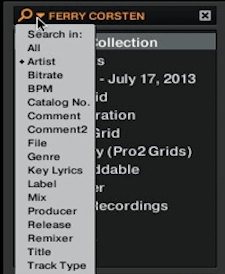
Refining Search Results
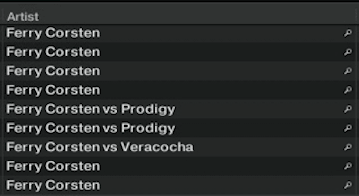
Traktor Pro 2 will display all of the results for the particular term in the column that you have selected. My search results for Ferry Corsten also include Ferry Corsten vs Prodigy and Ferry Corsten vs Veracocha. While this lack of specificity may not be important when searching for a particular artist, it can impact searches with more similar terms. Musical keys stored in Camelot notation can be cluttered when using Traktor Pro 2’s search function. In particular searching for 2A will show results with both 2A and 12A in the Key column. The same applies to 1A and 11A. In these cases it is helpful to use Traktor Pro 2’s sorting options.
You can sort search results, or even your entire collection, by clicking on the any of the column headers in Traktor Pro 2’s track collection. You can reverse the sorting order by clicking on the heading a second time. A small arrow will appear next to the column heading that you are sorting which indicates the sorting direction. Finding the perfect track to play next can be done very quickly when you combine Traktor Pro 2’s search and sorting functions with playlists. Follow along with our Traktor Pro 2 playlists tutorial to learn more about using playlists in Traktor Pro 2.