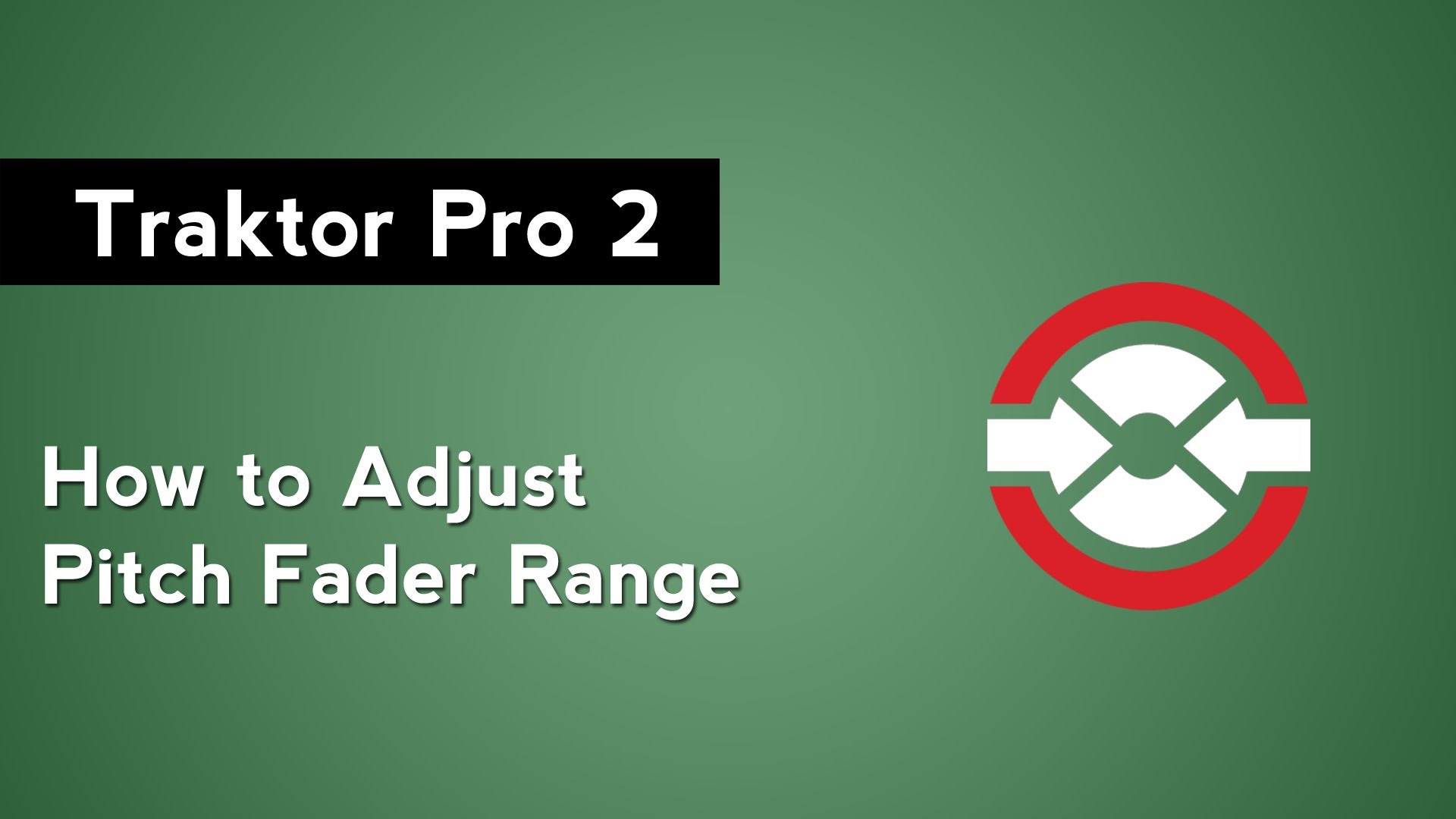
The pitch fader range is the maximum percentage that you can speed a track up or down using the pitch fader. A large pitch range will allow you to beatmatch tracks that have a greater BPM difference. A small pitch range is good for when you want to make minute adjustments when beatmatching your tracks. However, you have to have tracks are all in a similar range to make it work. In this video tutorial, I’ll show you how you can change all of the track deck pitch fader ranges at once and how to change them individually using MIDI mapping.

To change the pitch fader range, open Traktor Pro 2’s preferences by clicking on the cogwheel icon in the top right. Then go to the Transport tab. Under Tempo, you’ll see the option Set Tempo Range To. By clicking on this dropdown menu, you can adjust the pitch fader range for all of Traktor Pro 2’s track decks. Below that is the Current Tempo Range indicator. This will show you the tempo range percentage for each deck. This is helpful if you have decks at multiple range settings.
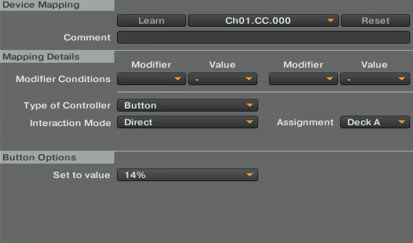
If you want to adjust the pitch fader range of each deck independently, you can do so with MIDI mapping. In the controller manager tab, press the Add In button. Then go to Deck Common → Tempo Range Selector. Set the Type of Controller to Button, Interaction Mode to Direct, and the Assignment to the deck that you want to affect. Finally, change the Set to Value to the percentage of your choosing. This will allow you to change the pitch fader range for a specific deck to a specific range with the press of a button on your MIDI Controller.