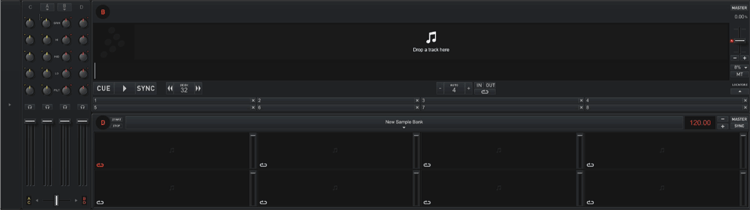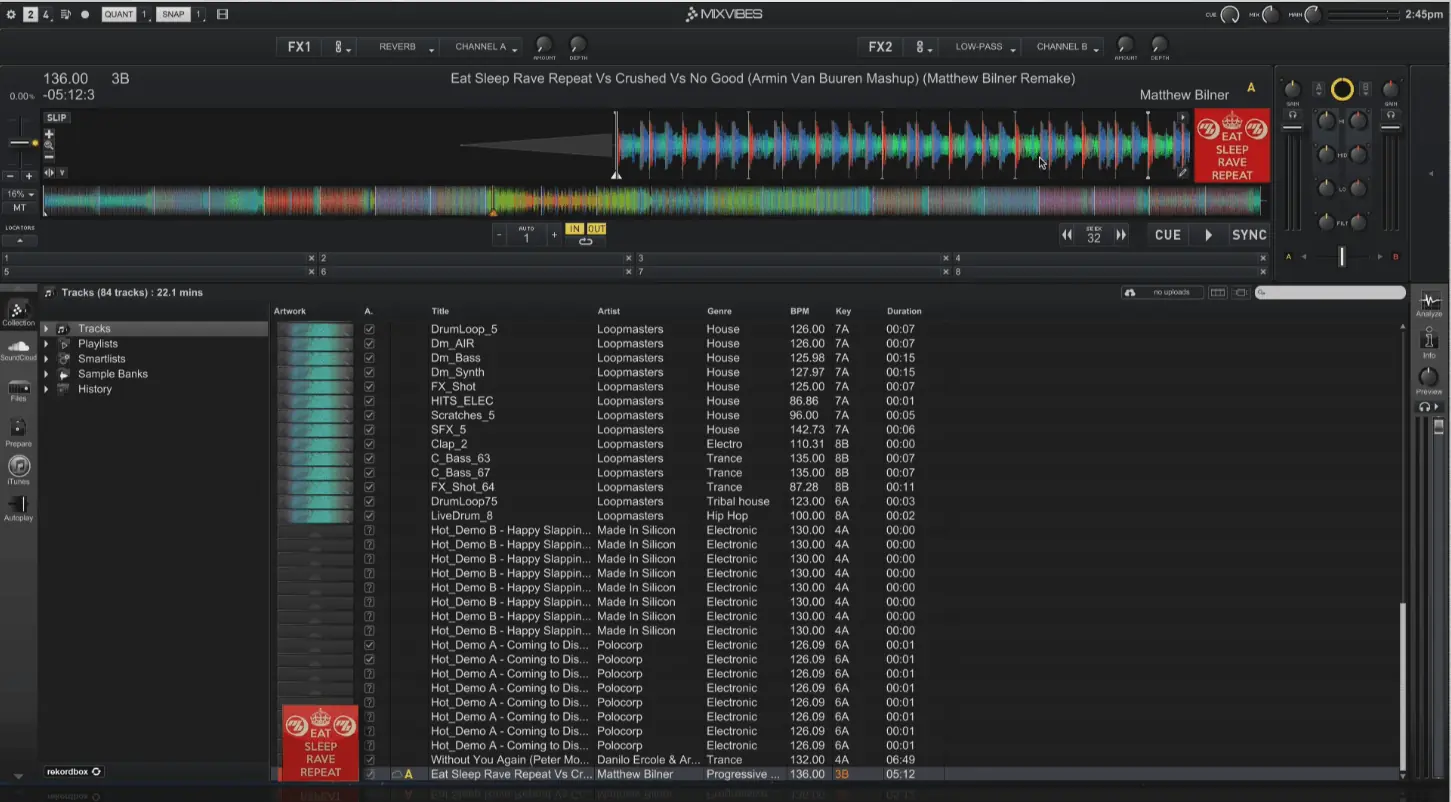
Enlarging a deck
Click on the Deck Letter for the particular deck that you want to enlarge. Double clicking on the A in Deck A will slide the mixer controls to the right and hide Deck B. An arrow will appear where Deck B once was. Click the arrow or double click the A on Deck A to show Deck B and restore the default view. The same applies to Deck B. Double clicking on the B in Deck B will slide the mixer controls to the left and hide Deck A. An arrow will appear where Deck A once was. Click the arrow or double click the B on Deck B to show Deck A and restore the default view.

4 Decks and Samplers
The large deck view also enlarges Cross DJ 3’s samplers and decks in 4 deck mixer mode. With 4 decks on the screen both decks on either side will be enlarged. Double clicking on Deck A and C will enlarge the left decks while Deck B and D enlarges the right decks.