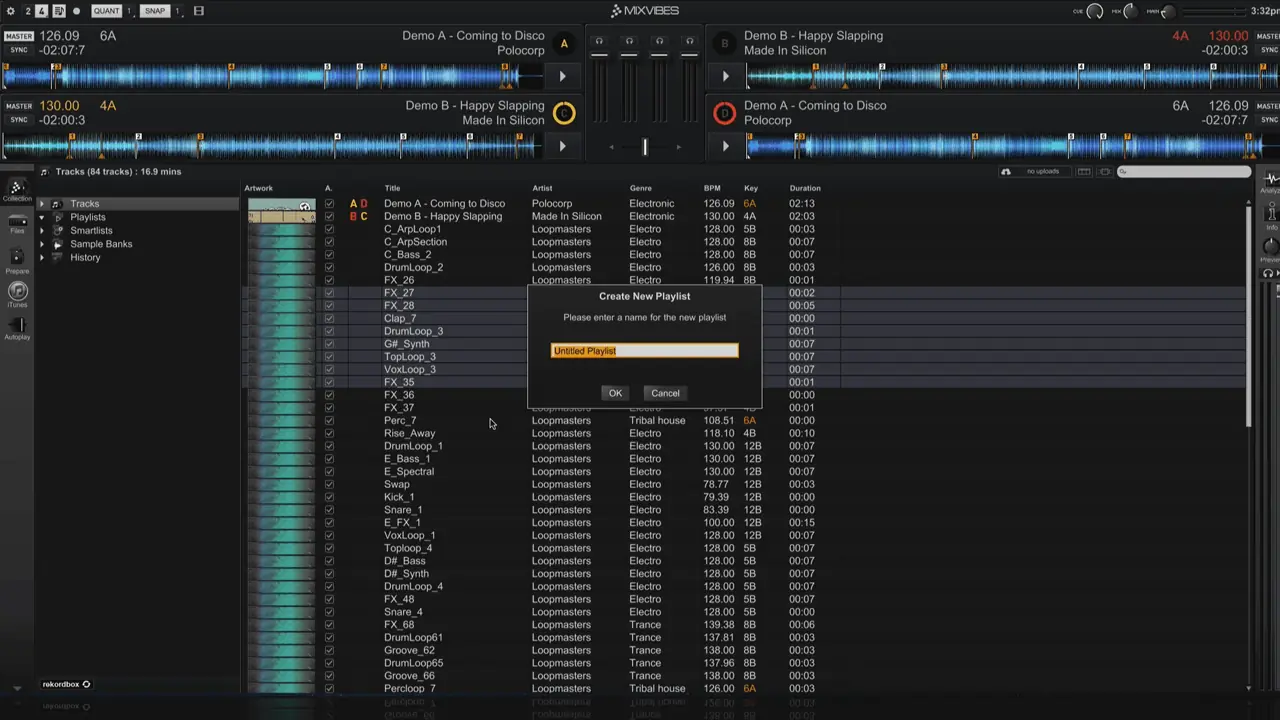
What is a playlist?
A playlist is a grouping of tracks. Each playlist acts independently of your track collection as tracks can added or removed from a playlist at any time without being removed from your track collection. You can use playlists to separate your tracks any way that you would like. They are the perfect tool for preparing tracks for an upcoming DJ set or podcast episode and becoming even more useful as you increase the size of your track collection.
Creating a playlist
There are two ways to create a new playlist. The first way is to select any number tracks from your track collection, right click on one of the selected tracks, and then click on Create New Playlist. A popup window will appear with the name of the playlist highlighted in a text box. By default the playlist will be called Untitled Playlist. You can give the playlist a new name by clicking on the text box and typing a new name. Click Okay at the bottom of the window to create the playlist with your selected tracks or click Cancel to exit out of the playlist creation window.
The second way to create a playlist does not require you to have any songs selected. Start by locating the playlist section of the track collection. Right click where it says Playlist and then select Create New Playlist. Unlike the previous way that we created a playlist, this method does not give you the option of naming the playlist before it is created. We will need to rename our new playlist just like we would any other playlist.
Renaming a playlist
Right click the playlist that you would like to rename in the Playlists section of the track collection. Then select Rename Playlist. Type out the name that you would like the playlist to be called and press the Enter key on your keyboard. The playlist should now be renamed to the name that you entered.
Deleting a playlist
The process of deleting a playlist is very similar to the process of renaming a playlist. Start by right clicking on the playlist that you would like to delete in the Playlists section of the track collection. Then select Delete Playlist. A popup window will appear to confirm that you want to delete the playlist. This confirmation window ensures that you do not delete a playlist accidentally. Click Okay to delete the selected playlist or Cancel to stop the deletion process. Remember that playlists you can delete playlists any time that you would like without fear of removing the tracks in the playlist from your track collection.
Playlist folders
Cross DJ 3 does not automatically organize the Playlists section of the track collection. Over time it may get cluttered if you have created a large number of playlists. Thankfully you can put your playlist into playlist folders. To create a new playlist folder right click on the Playlists section of the track collection just like you would when creating a new playlist. However, this time click Create New Folder. A new folder should appear in the Playlists section of the track collection and like the second method of creating a playlist, will not have a name. Right click on the playlist folder that you would like to rename, select Rename Folder, type a new name, and press the Enter key on your keyboard to rename the selected playlist folder.
Adding a playlist into a playlist folder is easy. Just click on the playlist that you want to move into a folder and drag it on top of the folder. To remove a playlist from a playlist folder, repeat the process, but this time do it in reverse order and drag it out of the folder. You can delete a playlist folder by right clicking on the folder and selecting Delete Folder. It is important to note that deleting a playlist folder will delete all of the playlists inside the folder. Be sure to take out any playlists that you want to save from the selected playlist folder before you delete it.
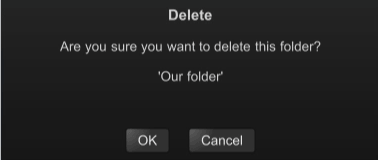
You can now start organizing the tracks in your collection now that you know how to create playlists and playlist folders. You may also want to use Smart Playlists or Smartlists which we cover in our video on How to Create Smartlists in Cross DJ. The video uses an older version of Cross DJ, but the process should be the same when using a newer version.