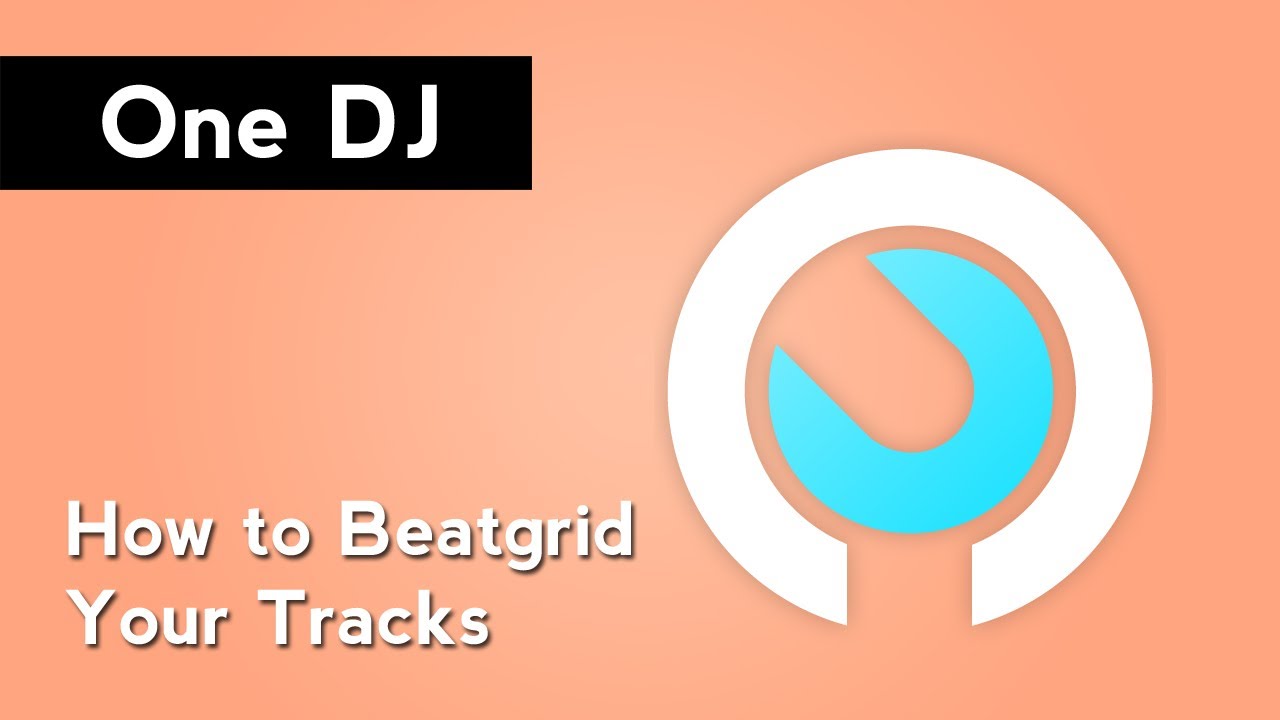
With a track loaded into one of your player’s, click the Edit button at the top of the player. Next, Right click on the track waveform and zoom in on the beginning of the track. Then, left click and select edit grid. Personally, I always like to remove grids that are automatically created. In One DJ you can do so by clicking the Clear Grid button.
With the grid gone, press the Measure button, click on a beat in the track and drag it to the next beat. You’ll see the approximate BPM of the track appear in a box above the waveform. If you already know the BPM of the track, you can click on it and enter in the BPM. The new region that you have created is the spacing between beats in the track. If you move it, it will shift the grid throughout the track.
With the grid aligned to the beats, zoom into a beat near the end of the track. By clicking on the grid marker, you can adjust the grid to make sure that it is consistent throughout the track. Click the Exit Grid Edit button when you’re finished.