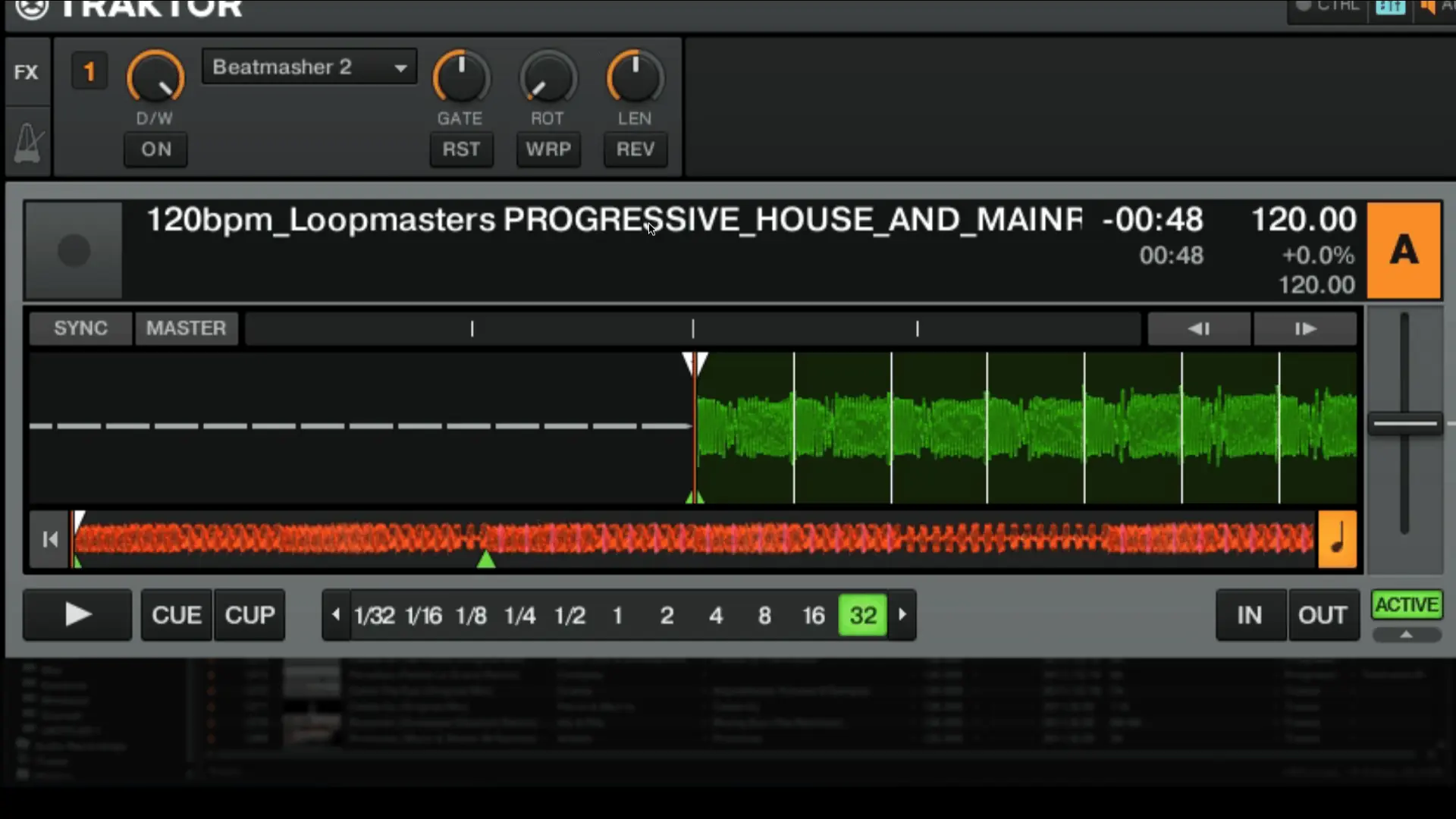
What does the Traktor Pro 2 Beatmasher2 effect do?
The Beatmasher2 effect samples and then loops 1 bar of audio. The individual effect parameters control how the sample is mixed with and synchronized to the original soruce of audio. Each time you turn the effect on a new bar of audio will be sampled and loop until you turn the effect off. Therefore it is important that you start with the effect off. You should also set the Dry/Wet to 100% before turning the effect on to avoid possible phasing issues. Remember that you are not looping the original audio source. It will keep playing in the background. In many ways this effect acts like the Loop Roll function found in other DJ software applications.
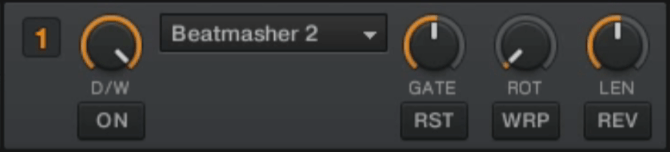
Effect parameters
Knob 1 - Gate
The gate controls how the sampeld audio is mixed with the original audio source. Starting with this knob all the way to the left will bypass the Beatmasher 2 effect. The sampled audio will begin to mix with the original audio as you turn the knob to the right until the center knob position. When the knob is set to the center position only the sampled audio will be heard. Turning the knob to the right chops up the sampled audio the more that you turn it.
Knob 2 - Rotation
This control rotates the audio in steps of 1/8 beats. You can think of this as a delay - the time between when you turn the effect on and when the effect kicks in. The sampled audio will begin looping as soon as you turn the effect on when the Rotation knob is set all the way to the left. It will take longer for the sample to loop as you turn this knob to the right.
Knob 3 - Length
The Length knob controls the length of the sampled audio that is looped. The full bar of sampled audio will play with this knob turned all the way to the left. As you turn the knob to the right, the length of the loop will descrease until you get to the shortest value of 1/32.
Button 1 - Reset
The Reset button is standard on all of the effects in Traktor Pro 2. Pressing this button will reset the controls to the effect’s default values.
Button 2 - Warp
Turning on Warp will resync the looped audio to the original audio source after each repetition of the sampled audio.
Button 3 - Reverse
The Reverse button plays the sampled audio backwards.
Quick start preset
Much of the success of this effect is dependent on timing. The easiest way to use the Beatmasher 2 effect is to find parameter settings that you like and focus only on turning the effect on and off. A good place to start is with the settings shown below.
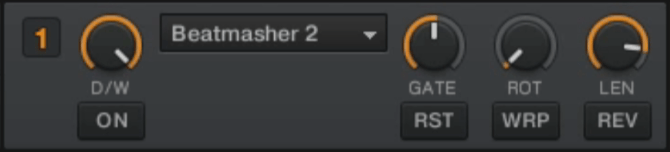
Adjust your Beatmasher 2 settings to match the screenshot above and the table below
| Effect Parameter | Value |
|---|---|
| Dry/Wet | 100% |
| Gate | Off - The center knob position |
| Rotation | 0 - The left most knob position |
| Length | 1/16 |
| Warp | Off |
| Reverse | Off |