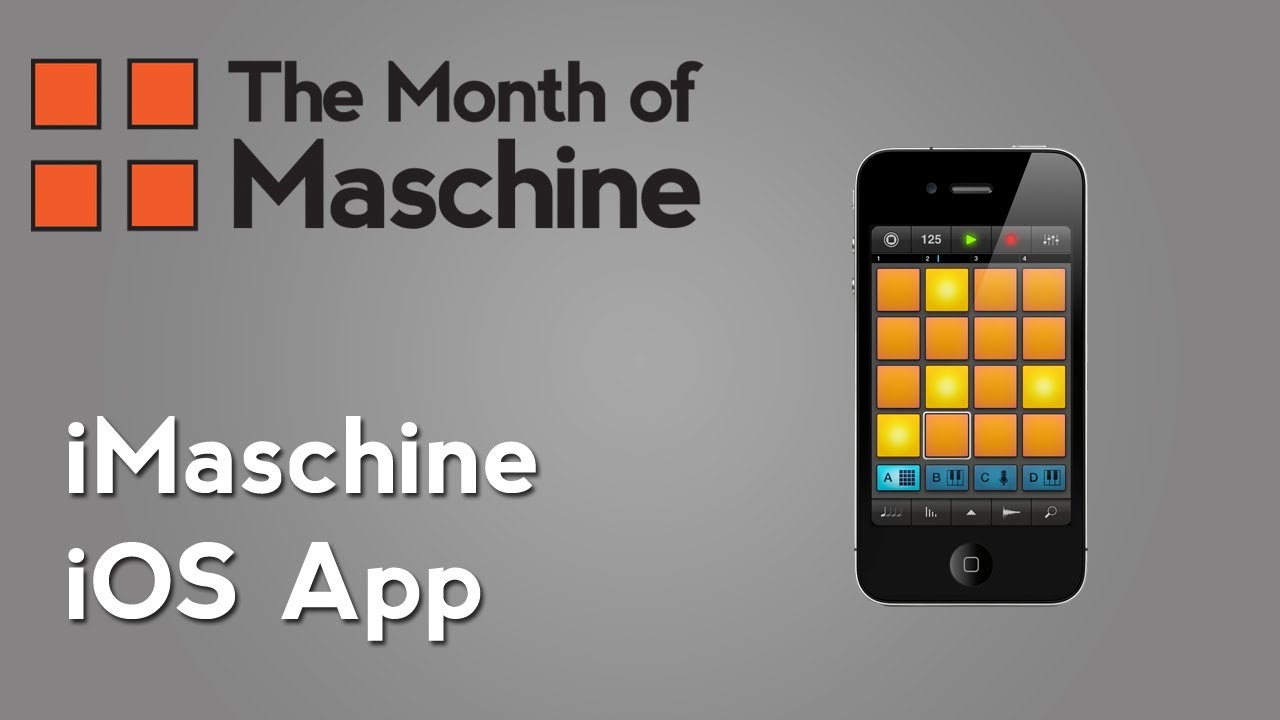
Welcome to the final week of The Month of Maschine 2013. In this video we’ll be looking at the iMaschine iOS app.
iMaschine for iPhone and iPod Touch is a stripped down version of the Maschine software that allows you to sequence beats and patterns on a device that fits in your pocket. The app is similar in design by focusing groups of sounds or instruments. Along the bottom of the app you can choose between groups A, B, C, and D. Each group can be set to pads, keys, or recorder and you can use any combination that you like. To start creating patterns simply press the record button at the top. If you want to be precise with your timing when recording, you can use the note-repeat function. Press the note button and select what note length you want to use. Then press and hold a pad or key to play it at that note interval.
To choose a different kit or sample, press the magnifying glass icon to browse the stock sample library. The samples that are used are from the desktop version of Maschine, so the projects that you create on iMaschine can be transferred to your computer for advanced editing and sequencing. You can also import your own audio files. Once selected you can edit some of the sample’s parameters by pressing on the waveform icon. To preview the changes that you made to the sample, press the play button on the sample waveform. You can also record your own samples by changing over to the record tab.
When you’re ready to mix the patterns that you created, press the mixer button in the top right. The mixer allows you to adjust the volume of each group and send the group to one of the 2 effect units. You can also mute the group by pressing on the corresponding button at the button. There are 2 effect modules that offer 7 effects to choose from: Chorus, Lofi, Delay, Flanger, Low Pass Filter, Band Pass Filter, and High Pass Filter.
When you’ve finalized your sequence press the Maschine icon in the top left and choose Export. This gives you the option of saving it as a maschine project or exporting it as an audio file straight to your Soundcloud account.