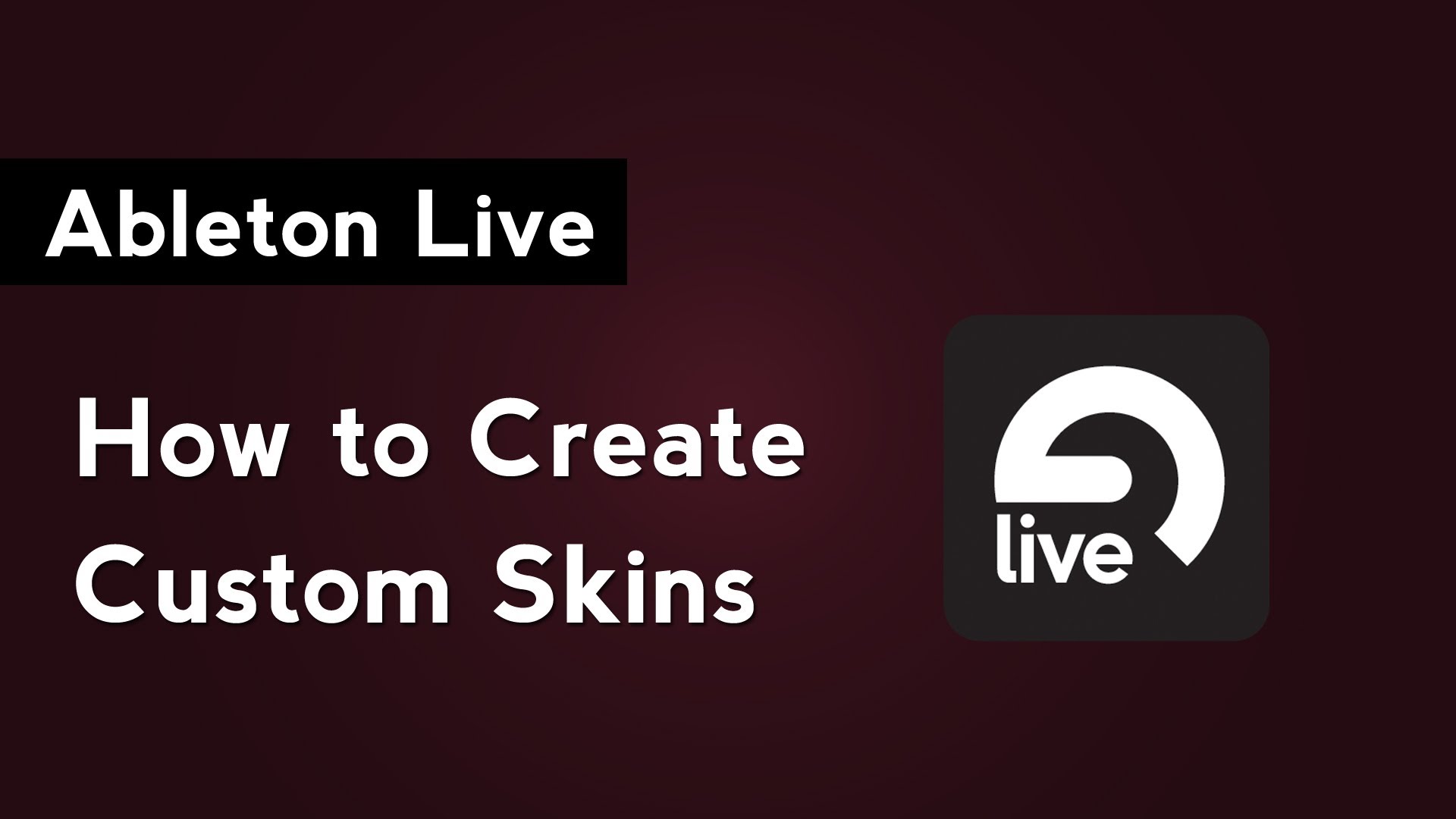
In this video I’ll show you how to create custom skins for Ableton Live. Before you can create custom skins, you need to download the skin editor from sonictransfer.com.
The skin editor is divided into 2 sections. The left section is a preview of what your skin will look like. The right side is a list of all the individual parts that make up Live’s user interface. When you place your mouse over the preview window, a portion of the interface will turn blue. This indicates which portion of the interface you are able to edit. Simply click on the portion that you want to change and then select a color from the popup window. Alternatively, you can double click on an item in the list on the right.
When you’re happy with the skin that you created, go to the file menu and select Save. Choose the directory that you want to save it to and give it a name. Make sure that you add .ask to the end of the filename before you click save at the bottom. Now that you have created a custom skin you can install it and change the way Ableton Live looks.