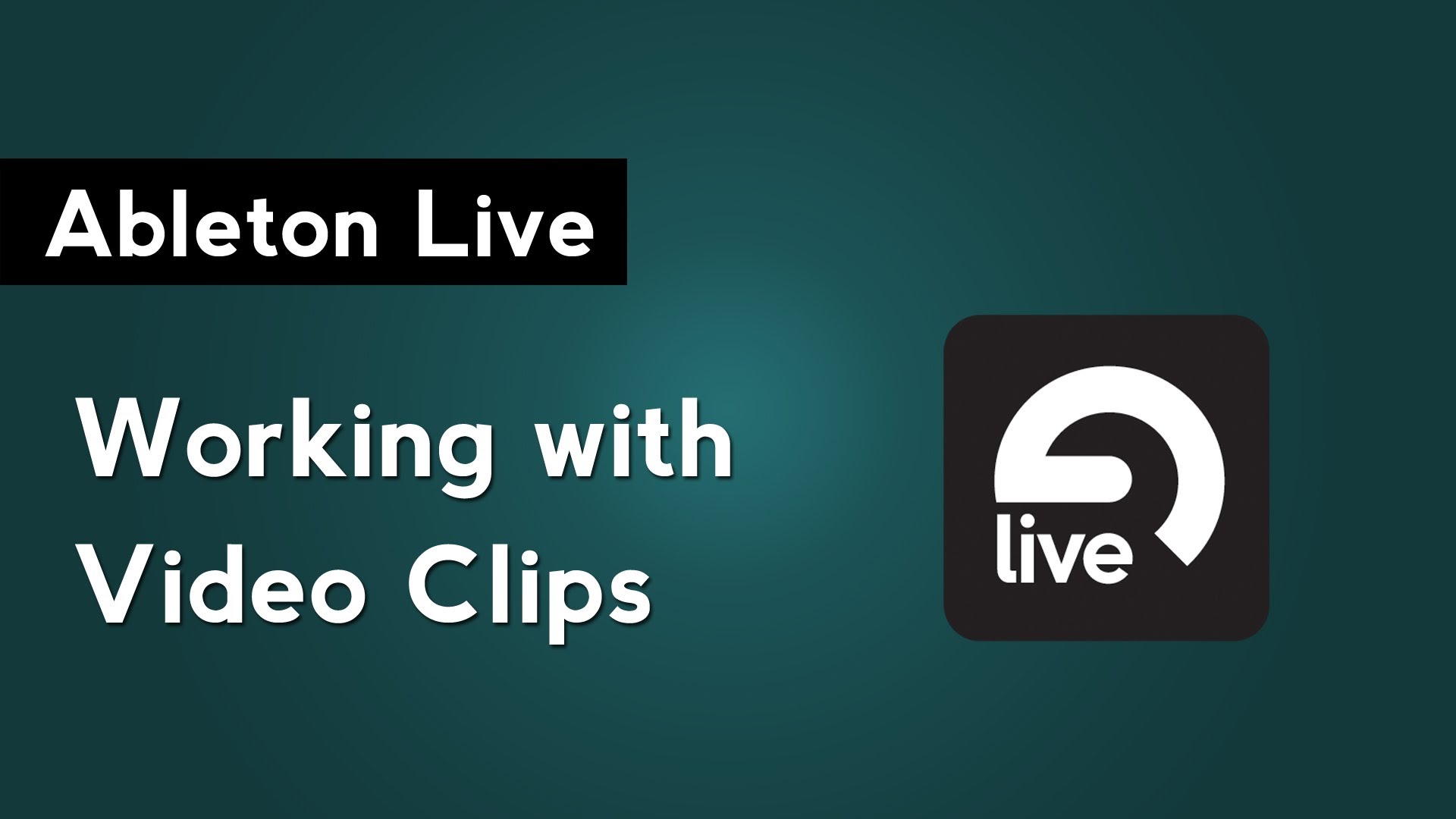
Ableton Live allows you to import Quicktime movie files, that end in the .mov file extension, and play them like audio clips in the arrangement view. When you place a video clip into the arrangement view, you will notice that the clip header looks like a film stripe. This indicates that Live recognizes it as a video clip instead of an audio clip.
When you import a video clip, the video window will popup. If it doesn’t appear automatically, right click on the video clip and select Show Video Window or go to the View menu and select Video Window. This floating window will appear above Live’s interface at all times. You can resize it by dragging on its corner or make it full screen by double clicking on it. This is great if you are composing a track to the video clip and have a second monitor or are incorporating visuals into your live performances.
Editing video clips works the same way as editing an audio file. You can trim them and move parts around without affecting the original video file. You can even add effects to the track with the video clips. For the most part, Live ignores the video aspects and let you do whatever you want with the loaded clips. However, there are a few commands that will convert video clips into audio clips. Those are Consolidate, Reverse, and Crop.
It’s important to note that Ableton Live is not a program like Resolume that allows you to do any video mixing. The question then is how does Live react when you place multiple video clips on top of each other in the arrangement view? Live will always display the video in the lowest audio track. This is true even if you disable the track. The one exception is if you remove sections of video from the track. In the event that there is a portion of the arrangement that is empty, it will look to the next track up until it finds a video to display.
You can save a mixdown of the video and audio in your Live set by going to the File menu and selecting Export Audio/Video. Make sure that you check the box next to Create Video File, otherwise you will only be exporting your Live set’s audio. Then choose the Video Encoder format and adjust the Encoder Settings to your liking.