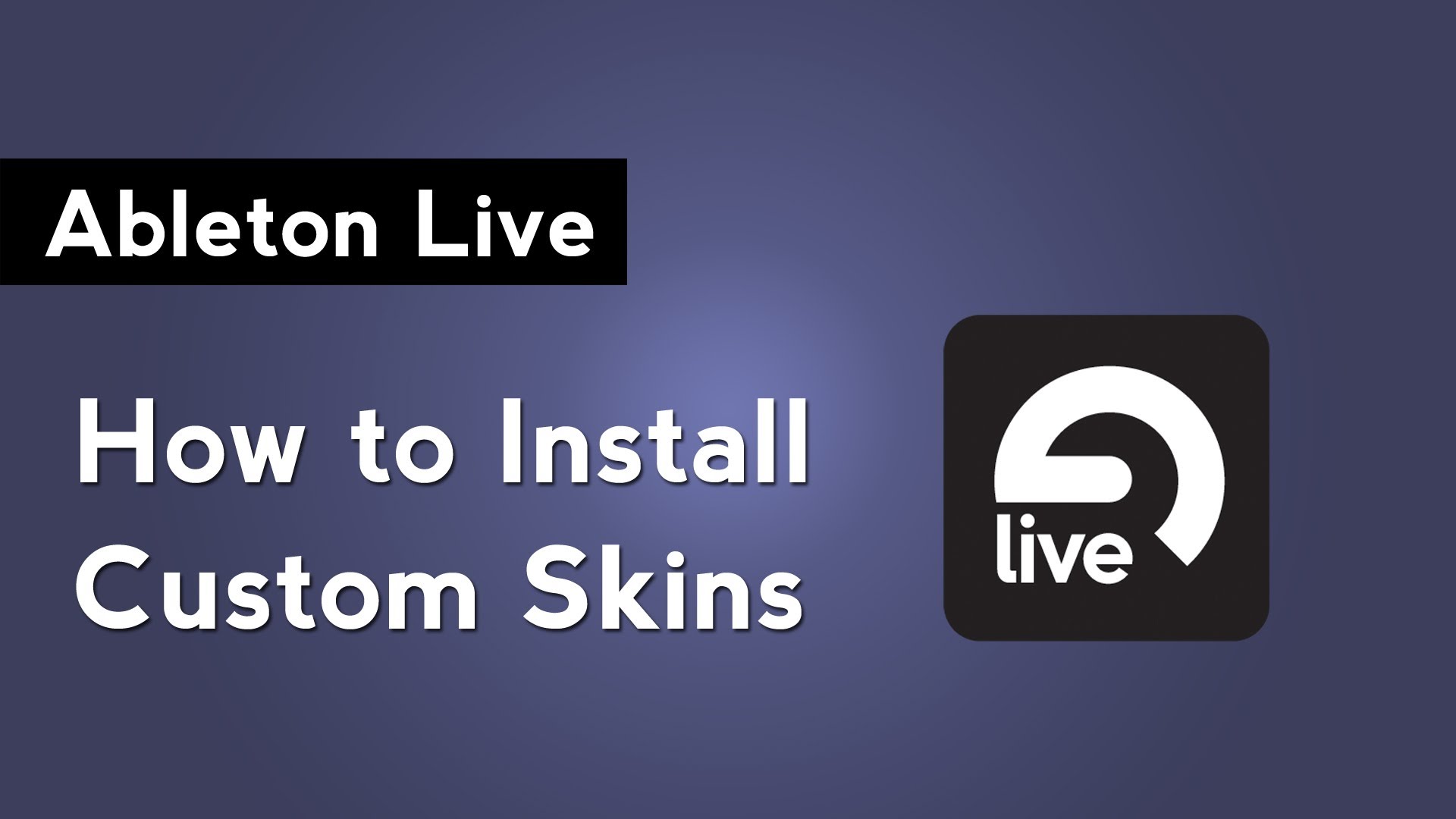
If you want to change the look and feel of Ableton Live’s interface, consider installing a custom skin. Custom skins can be downloaded online or you can create your own. With a custom skin file downloaded onto your computer’s hard drive, open the Ableton Live application folder. On a Mac, right click on the Ableton Live application and select “Show Package Contents”. On Windows, go to the Ableton Live folder in the Program Files directory. On a Mac, open the the App-Resources folder. On Windows, open the folder named Resources. Then copy the custom skin file into the Skins folder.
With the custom skin file in the Skins folder, launch Ableton Live. If you already have Live running, restart it. Open Live’s Preferences and go to the Look and Feel tab. Under the Colors section is the Skin dropdown menu. Use this menu to select the skin that you installed, or choose from one of the skins that ship with Ableton Live.